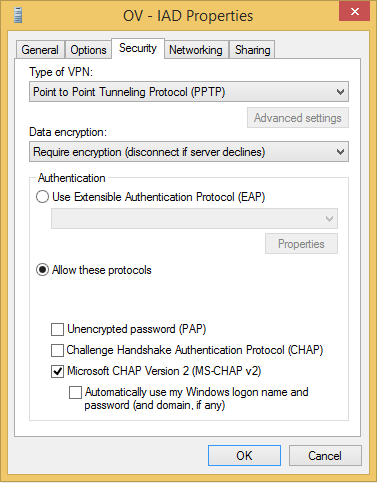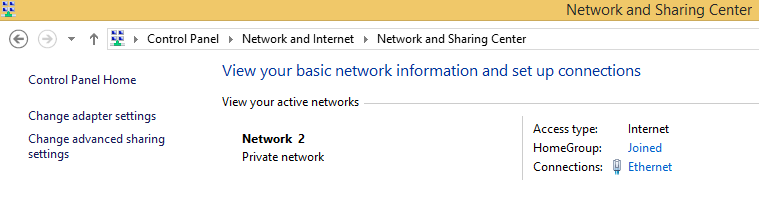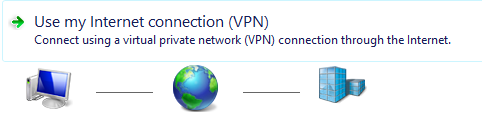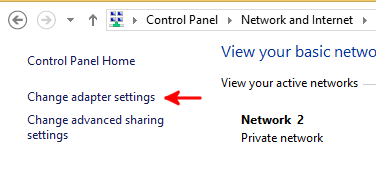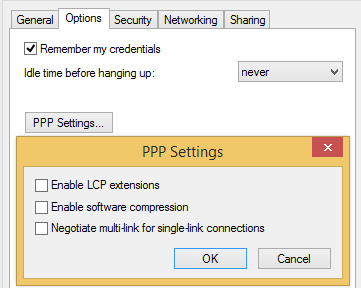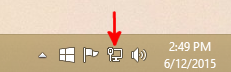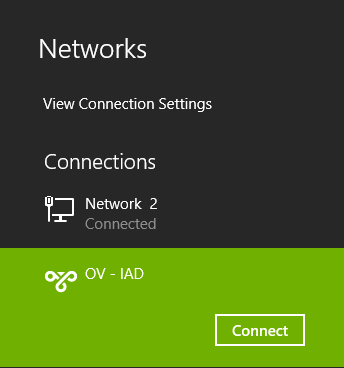Setting up PPTP on Windows 8
Setting up PPTP on Windows 8
- 01. Go to Control Panel->Network and Internet->Network and Sharing Center.
- 02. Click on Set up a new connection.
- 03. Click on Connect to a workplace; Select next
- 04. Click Use my Internet connection
- 05. Enter the server address - gw1.iad1.octanevpn.com ( list of servers ).Enter Destination - OctaneVPN-IAD; Select Create
- 06. Click on Change adapter settings
- 07. Right click on OV-IAD icon and select properties .
- 08. Go to Options tab; Select PPP settings; uncheck Enable LCP; Click OK
- 09. Go to Security tab; Select PPTP for VPN type; Require encryption; Allow these protocols: MS-CHAPv2
- 10. Go to Networking tab; uncheck all except Internet Protocol v4
- 11. Click on Network icon in bottom right by the clock
- 12. Select OV-IAD from the connection menu; Click Connect
5. Enter the server address - gw1.iad1.octanevpn.com ( list of servers ).Enter Destination - OctaneVPN-IAD; Select Create [TOP]
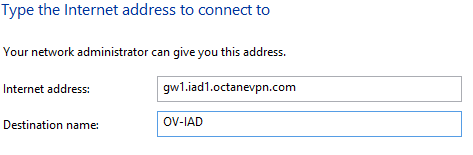
9.Go to Security tab; Select PPTP for VPN type; Require encryption; Allow these protocols: MS-CHAPv2 [TOP]