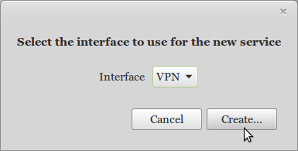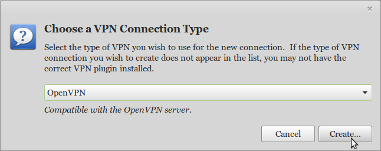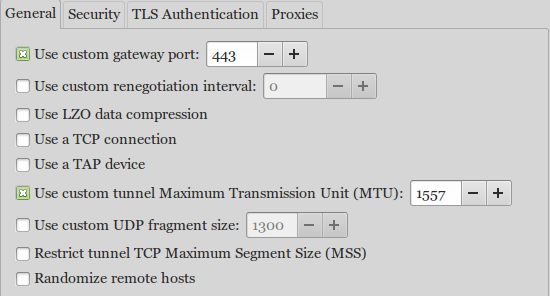Using OpenVPN With Ubuntu-Mint Network Manager
2. Install the network manager openvpn by typing the following into the terminal:
sudo apt-get install network-manager-openvpn and hit Return or Enter
sudo apt-get install network-manager-openvpn-gnome [for Ubuntu 16+]
4. Click on the Network Manager Icon (top right menu bar), click Edit connections; Click the 'Add' button in the Network Settings Window that opens
6. In the Editing VPN connection window, Enter the following details:
-
Connection name: OctaneVPN
-
Gateway: gw1.mia4.octanevpn.com or choose a gateway from here
-
Type: Password
-
Username: Your OctaneVPN Username
-
Password: Your OctaneVPN Password
-
CA Certificate: octanevpn.crt ( Download the OctaneVPN CA Certificate )