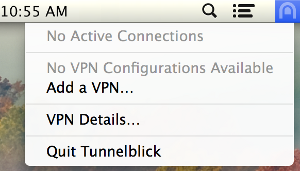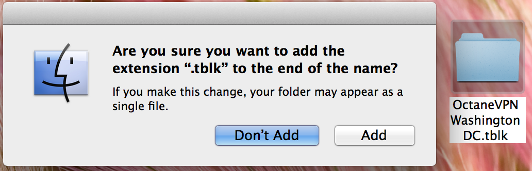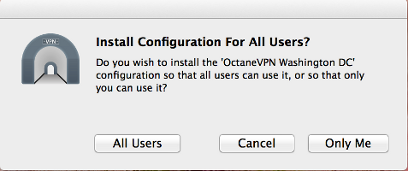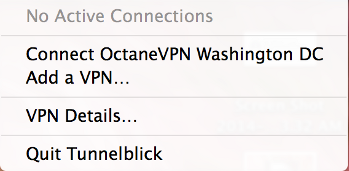Setup Guide For TunnelBlick
- Download and install the latest version of Tunnelblick from here
- Install directions for tunnelblick are here
- Directions:
- 1. Click the Tunnelblick Icon in the Status Bar at the top of your screen to open the drop down menu.
- 2. Select "Add a VPN".
- 3. Select "I have configuration files".
- 4. Select "OpenVPN Configuration(s)".
- Tunnelblick will create an empty folder on your Desktop named "Empty Tunnelblick Configuration".
- 5. Download the .ovpn file here and save it to this folder.
- 6. Rename folder to city of the gateway and change the extension to .tblk, example: Washington.tblk
- 7. Select "Add" in the warning box that appears
- This will create a new icon for Tunnelblick.
- 8. Double click the new icon to add the configuration to Tunnelblick.
- 9. Select "Only Me"; enter the password.
- Click the Tunnelblick Icon in the Status Bar at the top of your screen to open the drop down menu; Select the new configuration.
- 10. Enter your login and password; Click "OK".
Directions:[TOP]
1. Click the Tunnelblick Icon in the Status Bar at the top of your screen to open the drop down menu. [TOP]
Tunnelblick will create an empty folder on your Desktop named "Empty Tunnelblick Configuration". [TOP]
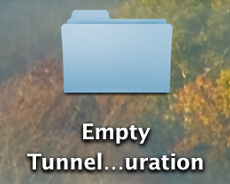
-
5. Download the .ovpn file here and save it to this folder.
-
6. Rename folder to city of the gateway and change the extension to .tblk,
example: Washington.tblk
This will create a new icon for Tunnelblick. [TOP]
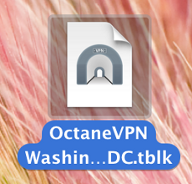
-
8. Double click the new icon to add the configuration to Tunnelblick. [TOP]