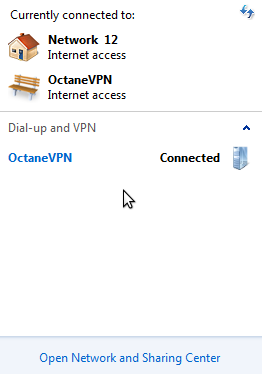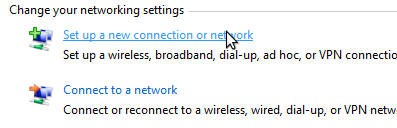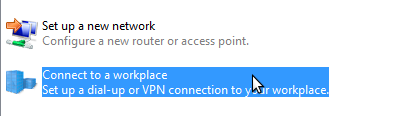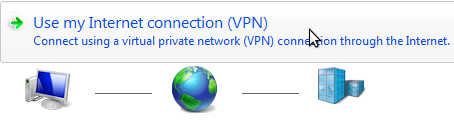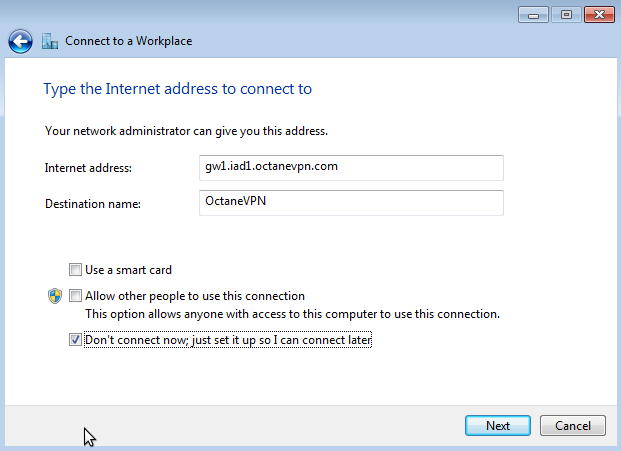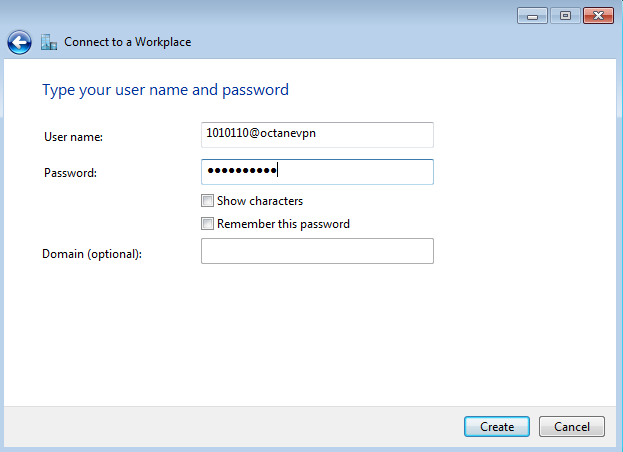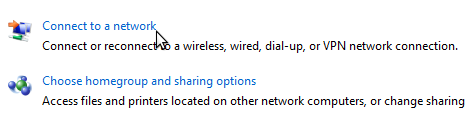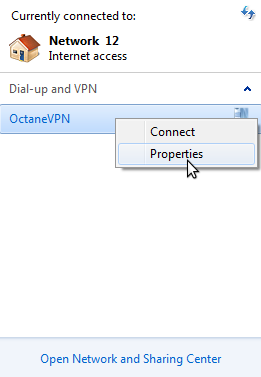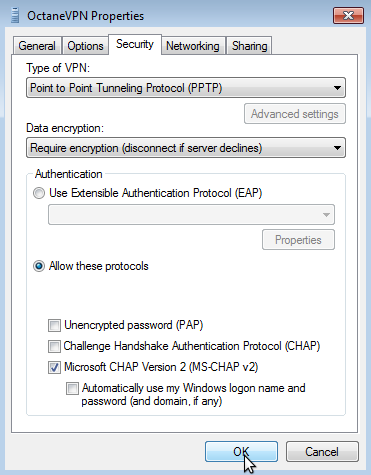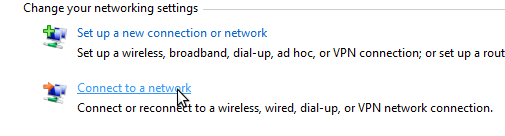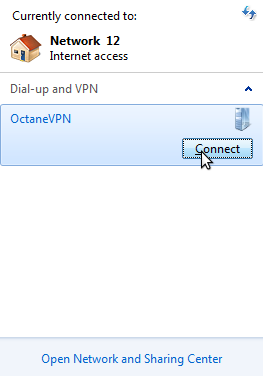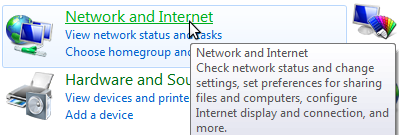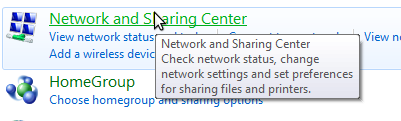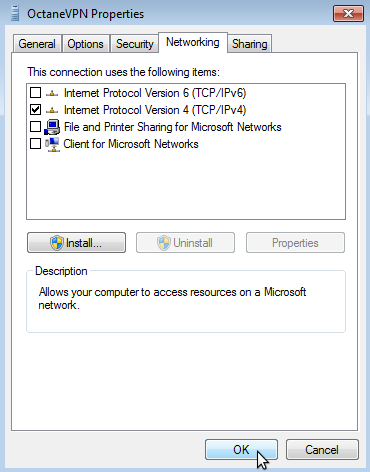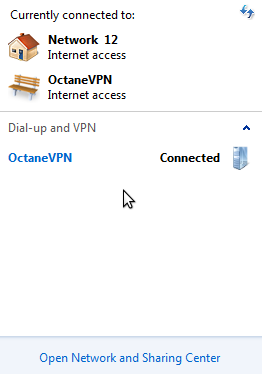Setting up PPTP on Windows 7
Setting up PPTP on Windows 7
- 01. Open the Control Panel, go to Network and Internet, then Network and Sharing Center.
- 02. Choose 'Set up a new connection', then 'Connect to a workplace', then 'Use my Internet connection'.
- 03. Enter a gateway address (ex gw1.iad1.octanevpn.com) and name the connection (OctaneVPN). Check the 'Don't connect now' box
- 04. Enter username and password (plaintext for PTPP connection). Click 'Create', then 'Close' in the next window.
- 05. In the Network and Sharing Center, click on 'Connect to a network'. Right click on the network we just created and select properties.
- 06. Under the Security tab, change type of VPN to PPTP. Under 'Allow these protocols' check MS-CHAP v2.
- 07. Under networking, uncheck all boxes except IPv4 and then save the configuration.
- 08. In the Network and Sharing Center, click on 'Connect to a network', then select the new connection and connect.
1. Open the Control Panel, go to Network and Internet, then Network and Sharing Center.[TOP]
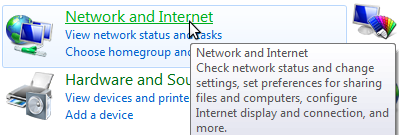
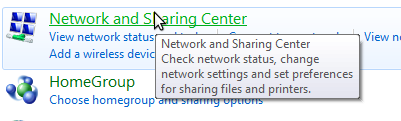
2. Choose 'Set up a new connection', then 'Connect to a workplace', then 'Use my Internet connection'.[TOP]
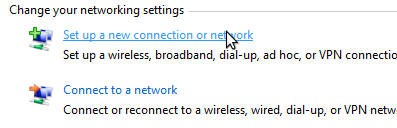
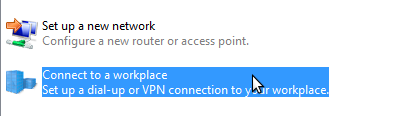
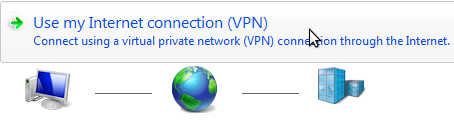
3. Enter a gateway address (ex gw1.iad1.octanevpn.com) and name the connection (OctaneVPN). Check the 'Don't connect now' box.[TOP]
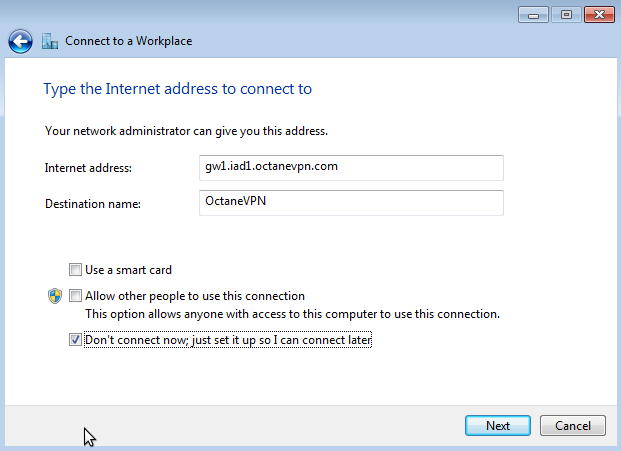
4. Enter username and password (plaintext for PTPP connection). Click 'Create', then 'Close' in the next window.[TOP]
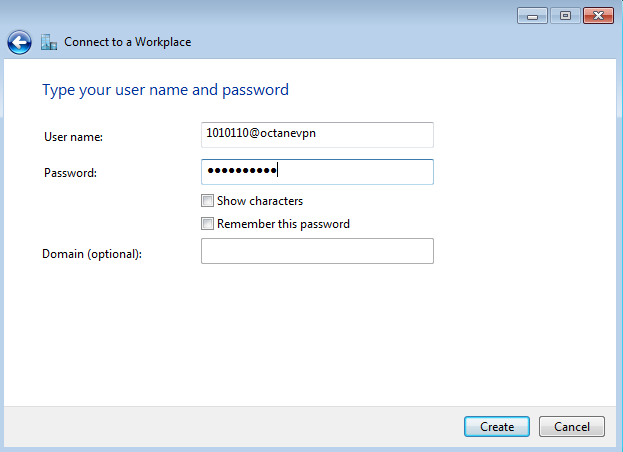
5. In the Network and Sharing Center, click on 'Connect to a network'. Right click on the network we just created and select properties.[TOP]
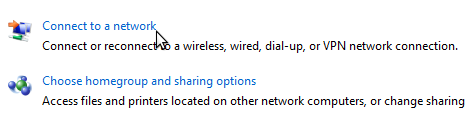
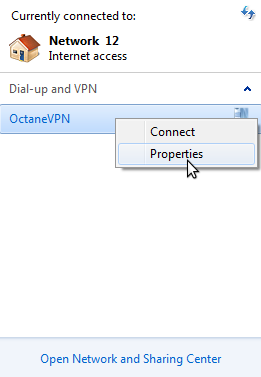
6. Under the Security tab, change type of VPN to PPTP. Under 'Allow these protocols' check MS-CHAP v2.[TOP]
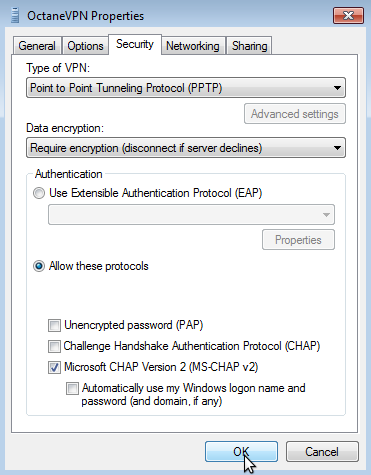
7. Under networking, uncheck all boxes except IPv4 and then save the configuration.[TOP]
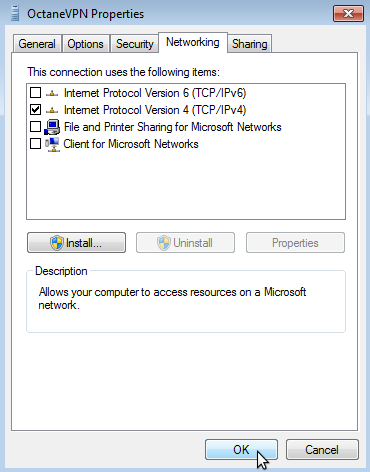
8. In the Network and Sharing Center, click on 'Connect to a network', then select the new connection and connect.[TOP]
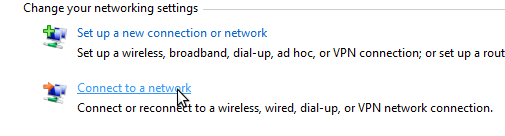
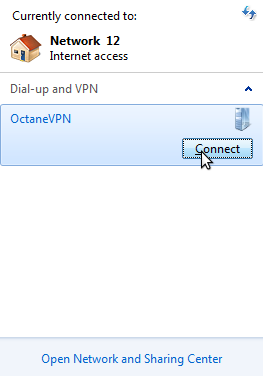

9.DONE!