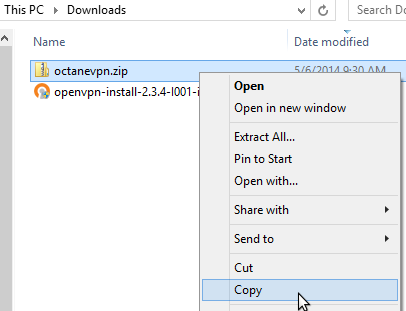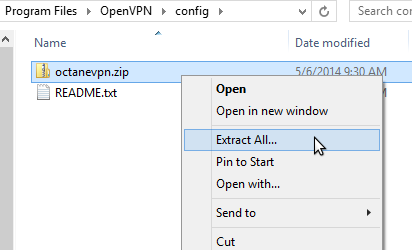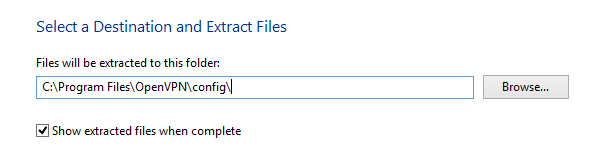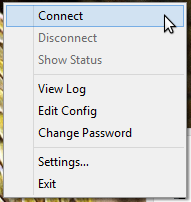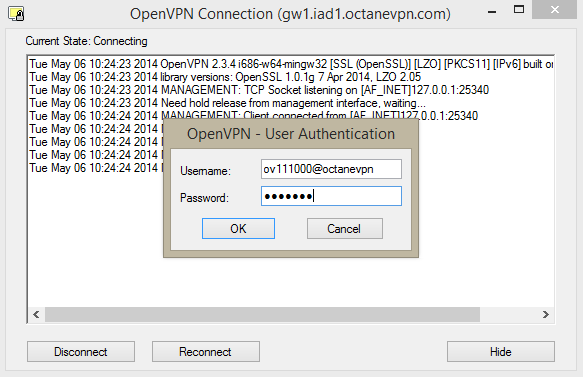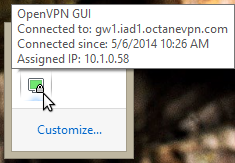Installing And Configuring Openvpn
1. Visit this link for the latest release of OpenVPN
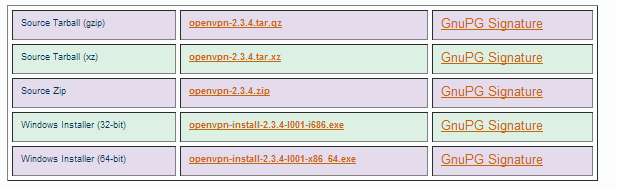
3. Download Config files from here
4. Choose 'Save' to save the file into your 'Downloads' directory; Open the File Explorer icon on the Taskbar, go to Downloads
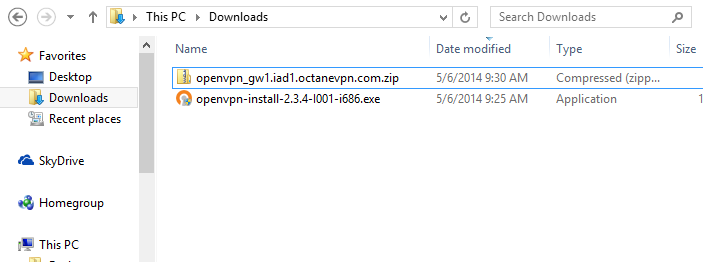
Text Only Instructions
- 01. Visit this link for the latest release of OpenVPN
- 02. Download and install the latest version of the Windows installer using the default settings
- 03. Download Config files from here
- 04. Choose 'Save' to save the file into your 'Downloads' directory; Open the File Explorer icon on the Taskbar, go to Downloads
- 05. Select the OctaneVPN zip file, then right click and select 'Copy'
- 06. In File Explorer, navigate to the Local Disk -> Program Files -> OpenVPN -> config directory
- 07. Right click in the directory and select 'Paste'. Click 'Continue' when UAC box opens
- 08. Select the file; Right click; Select Extract All
- 09. Extract files to C:\Program Files\OpenVPN\config\ (click UAC box, if necessary)
- 10. Done!
- 11. Right click the OpenVPN icon on the Taskbar
- 12. Select 'Connect' from the menu
- 13. Enter your username and password and click 'OK' to connect to OctaneVPN
- 14. The OpenVPN icon will turn green once the connection has been established