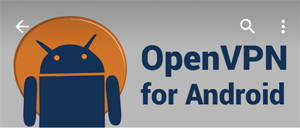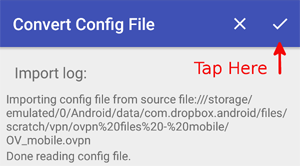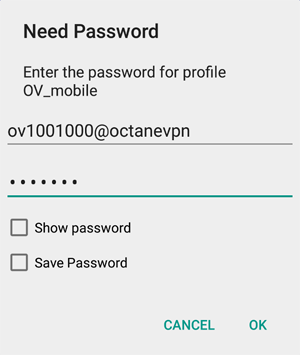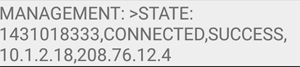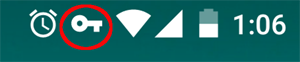Setting up OpenVPN on Android
In this guide we'll show you how to set up your Android device.
First, download the OctaneVPN mobile .ovpn file ( here ) and email it to yourself. Open the email on your device and tap the download arrow.
5. Tap OV_mobile to start your connection
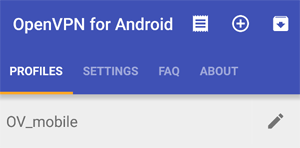 **Note - The default configuration is for Washington, DC. To change your location, tap the pencil to edit the configuration. Go to the Server List and change the location (gw1.iad1.octanevpn.com) to any server listed here
**Note - The default configuration is for Washington, DC. To change your location, tap the pencil to edit the configuration. Go to the Server List and change the location (gw1.iad1.octanevpn.com) to any server listed here